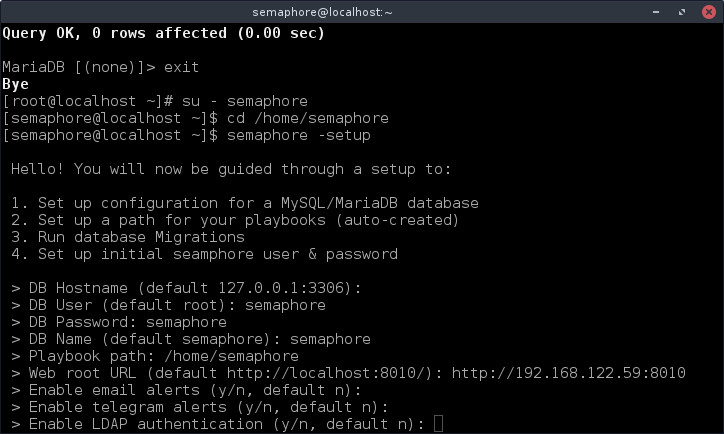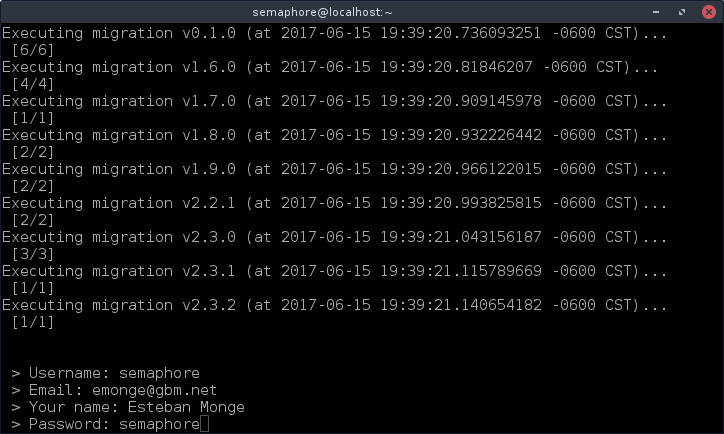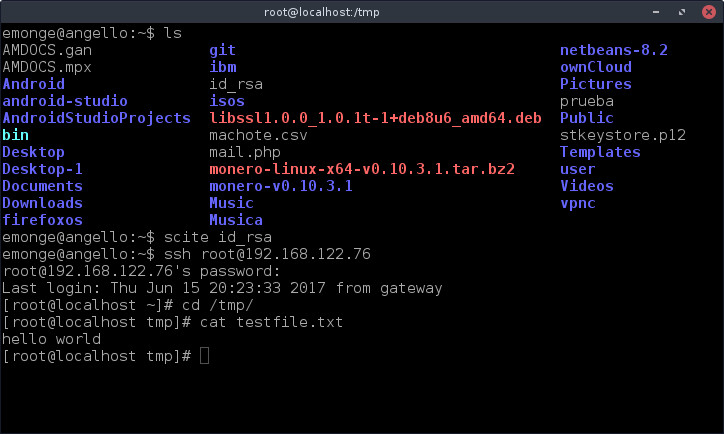Ansible with Semaphore
A brand new honest howto about Ansible with Semaphore.
Tested in a clean installation of CentOS 7.x, must works in RHEL 7.x and Oracle 7.x.
Installation
Check download link of Semaphore from: https://github.com/ansible-semaphore/semaphore/releases and replace <link>
$ curl -L https://dl.fedoraproject.org/pub/epel/epel-release-latest-7.noarch.rpm -o /tmp/epel-release-latest-7.noarch.rpm $ sudo yum localinstall /tmp/epel-release-latest-7.noarch.rpm $ sudo yum update $ sudo yum install mariadb-server git ansible $ sudo curl -L <link> -o /usr/bin/semaphore $ sudo chmod +x /usr/bin/semaphore $ sudo useradd semaphore $ sudo passwd semaphore
Configure mariadb-server, if you don't have it installed:
$ sudo systemctl start mariadb $ sudo systemctl enable mariadb $ sudo mysql_secure_installation $ sudo firewall-cmd --zone=public --add-port=3000/tcp --permanent $ sudo firewall-cmd --reload
As root user create a database, change username and password if you want:
$ mysql -u root -p $ MariaDB [(none)]> create database semaphore; $ MariaDB [(none)]> grant all privileges on semaphore.* to semaphore@localhost identified by 'semaphore'; $ MariaDB [(none)]> exit
Start and configure the server as semaphore user:
$ su - semaphore $ cd /home/semaphore $ semaphore -setup
The wizard will guide you to configure all data about database and temporal folder, you need to configure /home/semaphore or any folder writable by semaphore user.
Now you can start the server:
$ nohup semaphore -config /home/semaphore/semaphore_config.json &
With this command you can check any issue in configuration. For example:
$ tail -f /home/semaphore/nohup.out
Last step is the creation of ssh key, as semaphore user, do no use password:
$ ssh-keygen
Copy /home/semaphore/.ssh/id_rsa in a safe place, you will need the content of this file to get work Ansible.
A classic ¡Hola Mundo!
Login screen
Dashboard
Create a new project
Project configuration
Click on project name, you will see the Project activity screen:
Select Key Store option:
Select create and put a name and select “SSH Key”, copy and paste the content of the file id_rsa that you extract from semaphore user.
Select Environment option:
Select create and put a friendly name and paste a content similar to this:
{
"username":"semaphore",
"mgmthost":"192.168.122.59",
"logserver":"192.168.122.59",
"vrfmgmt":"vrf-mgmt"
}
Select Inventory option:
Select create and put a name, select Static in type and select the previous created SSH Key:
Select edit inventory content and add content similar to this:
192.168.122.76
Repository configuration
You will need a git repository, for example one from www.github.com
Select Playbook Repositories option:
Select create repository and put a friendly name, put the URL of the repository and select one SSH Key.
Task Templates
Select Task Templates option. You will store all task templates that will execute the automatic tasks in each server defined in the inventory.
Select new template, put a name to the task, in Playbook Name write the exact name of the file in the repository, select SSH Key, Inventory, Playbook Repository and Environment.
Client configuration
In the client create a user named semaphore:
$ sudo useradd semaphore $ sudo passwd semaphore
The client must have Python installed, in our case CentOS, RHEL and Oracle must have installed Python.
You need copy the SSH key to the client server, in our example 192.168.122.76, in the Semaphore server execute:
$ su - semaphore $ ssh-copy-id [email protected]
Write the password.
Execute the task
Select Task Templates option and choose run:
Select dry run, select this option every time that you create a new Task Template o when you change anything in the git repository.
If everything is OK you will get a line similar to this in Task Log screen:
20:34:48: PLAY RECAP ********************************************************************* 20:34:48: 192.168.122.76 : ok=2 changed=0 unreachable=0 failed=0
Also you can check that in the client server 192.168.122.76 in the directory /tmp a file named testfile.txt:
Automatic start with systemd
$ sudo vi /etc/systemd/system/semaphore.service
Put this content:
[Unit] Description=Semaphore After=network.target [Service] User=semaphore Group=semaphore ExecStart=/usr/bin/semaphore -config /home/semaphore/semaphore_config.json Restart=always [Install] WantedBy=multi-user.target
Finally start and enable the service:
$ sudo systemctl start semaphore $ sudo systemctl enable semaphore
Configure HTTPs with Apache
$ sudo yum install httpd mod_ssl
Edit /etc/httpd/conf.d/ssl.conf, add the following code:
ProxyPreserveHost On
ProxyPass / http://0.0.0.0:3000/
ProxyPassReverse / http://0.0.0.0:3000/
</VirtualHost>
Configure SELinux if you don't have down:
$ sudo semanage port -a -t http_port_t -p tcp 3000
If you don't have semanage installed:
$ sudo yum install policycoreutils-python
Enable ports and restart Apache:
$ sudo firewall-cmd --zone=public --add-port=443/tcp --permanent $ sudo firewall-cmd --reload $ sudo systemctl restart httpd $ sudo systemctl enable httpd
Check the URL, for example: https://192.168.122.59
I recommend remove from firewalld the http port:
$ sudo firewall-cmd --zone=public --remove-port=3000/tcp --permanent $ sudo firewall-cmd --reload
Local git repository
$ mkdir /home/semaphore/semaphore.git $ cd /home/semaphore/semaphore.git $ git --bare init $ ssh-copy-id semaphore@SERVERNAME
In repository put the next address:
semaphore@SERVERNAME:/home/semaphore/semaphore.git
FreeIPA or RedHat IdM
Edit semaphore_config.json, replace:
"ldap_enable": true,
"ldap_binddn": "uid=USER,cn=users,cn=accounts,dc=EXAMPLE,dc=COM",
"ldap_bindpassword": "PASSWORD",
"ldap_server": "SERVER:389",
"ldap_needtls": true,
"ldap_searchdn": "cn=users,cn=accounts,dc=EXAMPLE,dc=COM",
"ldap_searchfilter": "(&(uid=%s)(memberOf=cn=semaphore,cn=groups,cn=accounts,dc=EXAMPLE,dc=COM))",
"ldap_mappings": {
"dn": "dn",
"mail": "mail",
"uid": "uid",
"cn": "cn"
},
Replace:
- USER = username to connect LDAP
- PASSWORD = password of the USER to connect LDAP
- dc=EXAMPLE,dc=COM = FQDN
- SERVER=hostname or IP of LDAP server
- The users must belong to semaphore group (change if you want)
FreeIPA and RedHat IdM doesn't allow anonymous queries about groups, that is the reason why you need the user for connection.